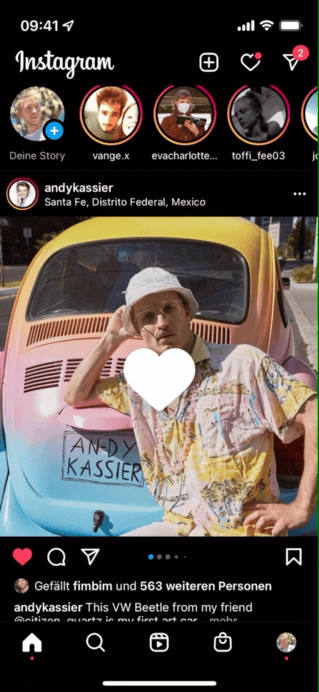one sec – intentional app switching tutorial
Sometimes it’s necessary to leave social media and quickly switch between apps: to check contact info, a note, or a location in Maps.
The goal of one sec is not to disrupt any productive workflows, that’s why we decided to offer a secondary Shortcut that can be executed when closing an app. This allows us to measure time between closing and re-opening the app, allowing you to re-open the app within certain time limits.